Phone Repair Guru recently uploaded a video demonstrating the replacement of an iPhone 13 screen. A message appears after replacement stating that Face ID is not available. This is referred to as an Important Display Message. In this blog article, we will demonstrate how to troubleshoot this problem.
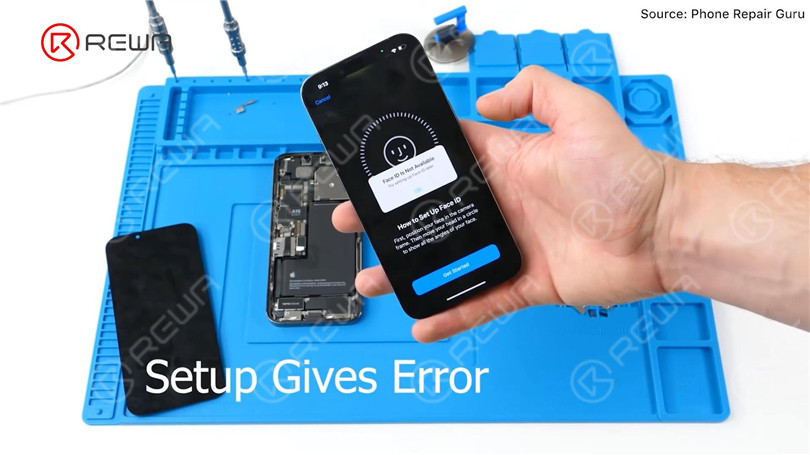
The iPhone 13 screen lacks a flood illuminator module, as all the components for the TrueDepth system are contained within the iPhone itself.


REWA LAB suppose que la puce de l'écran d'origine a sauvegardé les données de Face ID. Le transfert de la puce sur le nouvel écran pourrait résoudre le problème. Aujourd'hui, vérifions cette hypothèse.

In the first place, we tested the Face ID function on the iPhone 13 and found that the True Tone function is working normally. Additionally, we were able to successfully set up Face ID and it is working properly.


Ensuite, nous démontons le téléphone et essayons de remplacer l'écran par un écran original et authentique. Retirez l'écran d'origine. Détachez le câble flexible du capteur avec Pistolet à air chaud à 100 °C. Veillez à ne pas endommager le câble flexible lorsque vous le retirez.


Fixez le câble flexible du capteur retiré au nouvel écran. Installer les vis. Connectez le nouvel écran. Allumez le téléphone. "Message d'affichage important" s'affiche. Face ID ne peut pas être configuré. True Tone disparaît.

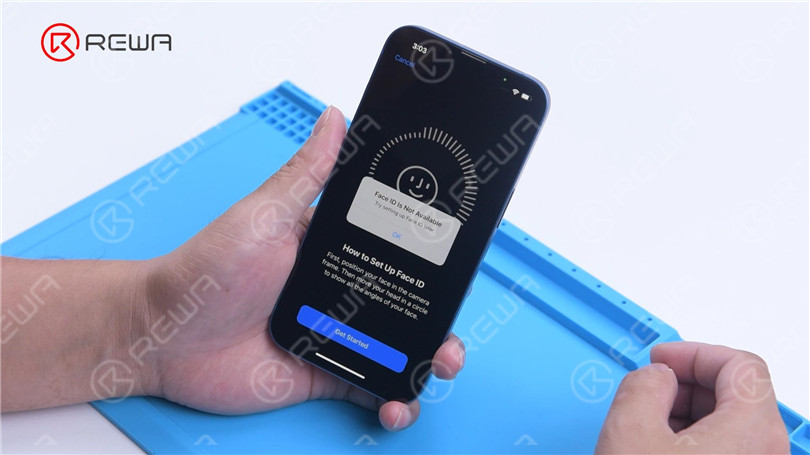

Next, we try to transfer the IC on the original screen to the new screen. Remove the new screen. To prevent scratches on the screen during operations, apply a protective film to the screen.

Heat the screen flex cable with Hot Air Gun at 100 °C. Gently pull up the flex cable. To protect the screen, insert the reballing stencil under the flex cable for insulation. Apply high-temperature tape.



Remove black adhesive around the chip with Hot Air Gun at 240 °C. To remove the chip, set the temperature to 300 °C and airflow to 6.


Apply some middle-temperature Solder Paste. Clean the bonding pads with Soldering Iron at 360 °C and solder wick. Keep cleaning the bonding pads with PCB Cleaner.


Ensuite, retirez la puce de l'écran d'origine en suivant la même méthode.
Clean tin on the chip of the original screen. Apply some middle-temperature Solder Paste to the bonding pads. Clean tin and black adhesive on the bonding pads of the chip with Solder Wick. Keep cleaning the bonding pads with PCB Cleaner.

Next, reball the chip. Put the reballing stencil in position. Apply a layer of middle-temperature Solder Paste evenly. Heat with Hot Air Gun at 300 °C to form the solder balls. After the solder balls are formed, clean with PCB cleaner.


Apply Paste Flux to the bonding pads of the new screen. Align the chip of the original screen. Solder the chip with Hot Air Gun at 300 °C.



Remove high-temperature tape after the flex cable has cooled. Connect the screen. Turn on the phone. There is no “Important Display Message”. Face ID can be set up and is working fine. But True Tone hasn’t been restored.
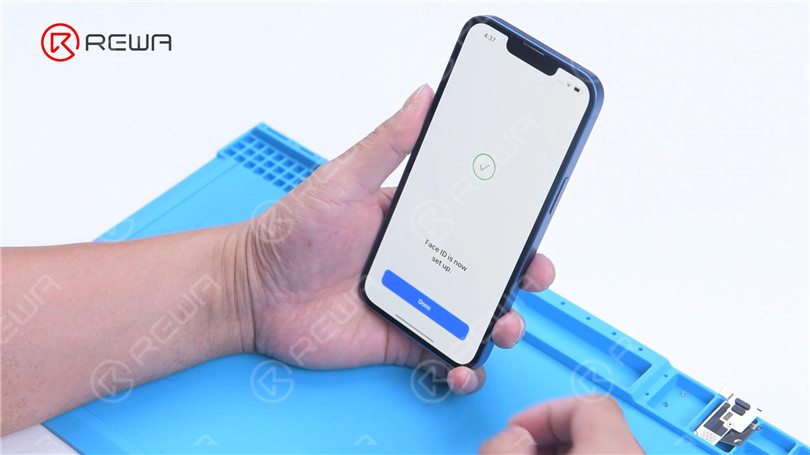
Third-party repair stores find it challenging to fix Apple products due to the presence of prompts such as “Important Battery Message” and “Important Camera Message,” resulting in ongoing criticism for Apple.
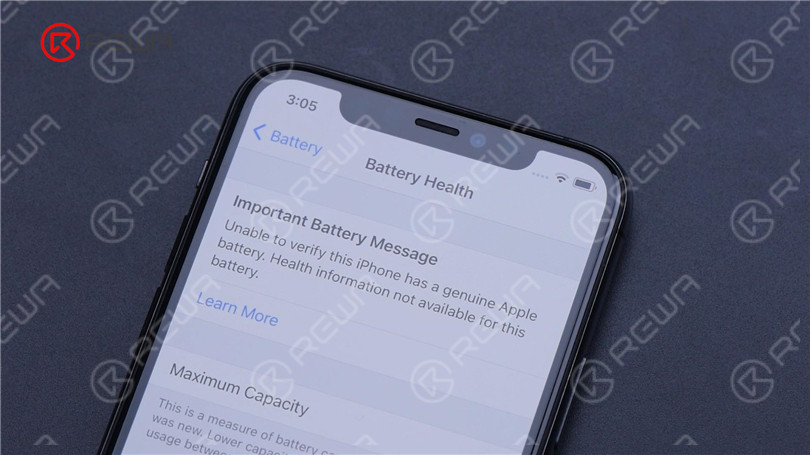
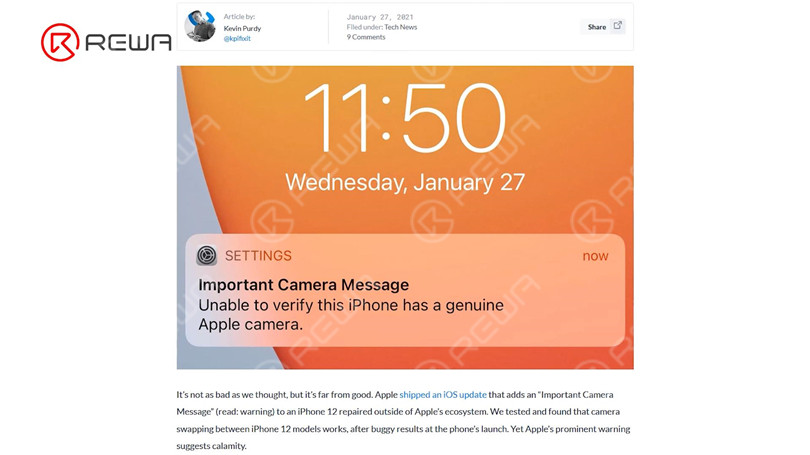
Apple has made it even harder for customers to seek repairs from third-party stores with the release of the iPhone 13. Attempting to address the Face ID issue after replacing the iPhone 13 screen by replacing the chip is risky and not advisable for non-professionals, according to REWA LAB. It is possible that Apple will address this problem through an iOS update in the future. We will have to wait and see. Please feel free to share your thoughts on this matter.






