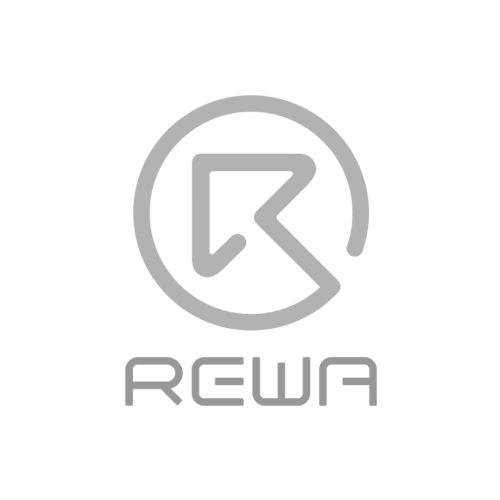How to repair iPhone 7 Touch ID or home button not working
We often heard many iPhone users asked this question: "My iPhone 7's Touch ID and home button doesn't work anymore. I have to press the Home button really hard to get it to respond and the Touch ID function can’t work, is it permanently broken? Is there a fix?"
iPhone Home button or Touch ID not working(also appear on iPhone 5S, iPhone 6/6 Plus, iPhone 6S/6S Plus, iPhone 7/7 Plus, iPhone8 and iPhone X)? For certain models of iPhone (particularly the old iPhone 4, although some more recent iPhones have been affected too) this is a common complaint, but we may be able to offer some advice on getting it fixed. We've also got a handy software workaround that may make life bearable if your iPhone is out of warranty or it's otherwise impossible to repair the hardware problem.
Here's how to fix a broken iPhone Home button and Touch ID detail video and pictures step by step to teach you “How to fix iPhone Touch ID not working or home button not working”. When your iPhone 6 or iPhone 7 Touch ID Not Working, you will be unable to activate touch id on this iPhone, there is a detail iPhone 6 touch ID or home button replacement solution help you repair your iPhone.
iPhone 7 Touch ID fix detail teach steps:
It is well known that Touch ID chip is exclusively matched with the motherboard. If change a new home button only, the Touch ID function disappears as the unique chip is also changed. So if the home button is unfortunately broken, How to fix iPhone Touch ID not working? Here is the solution!
The steps
- Turn on the phone, unable to activate its Touch ID.
2.Go to settings – Touch ID & passcode – enter your passcode, the fingerprint is grayed out.
3.Take down the home button flex cable.
4.Check the home button flex cable under the microscope, we found that the ribbon cable is broken.
5.Scrape the coating off the wire on the ribbon cable with a knife.
6.Apply some BGA paste flux and solder the tins with the soldering station.
7.Scrape the coating off the wire on the reverse side.
8.Apply some BGA paste flux, then solder the tins with the soldering station.
9.Cut the wires then align them correctly, heat it up with hot air gun and weld.
10.Turn the flex cable to the reverse side, weld it with the wire.
11.Test if it is a short circuit with a digital multimeter.
12.Install the home button and test.
13.Apply some UV curable solder mast on the wire to fix the welding joint.
14.Install the LCD screen assembly and test, fingerprint works well.
About fix iPhone 7 home button, we used the following tools, if you don’t have them, you can check the links and buy them, to become a professional iPhone fixer.
- Mobile Phone Repair Platform:
- Electron Microscope
- Digital Multimeter
- Soldering Station
- Hot Air Gun;
- Glass Lens
- BGA Paste Flux
- Screwdrivers
- Tweezers
- LCD Opening Pliers
iPhone touch id not working
Since the iPhone 7 and iPhone 7 Plus iPhones haven't had a physical Home button, but there is still a chance of the button malfunctioning - as it did for Dwayne on the MacRumors Forums. Thankfully, Apple has integrated a fail-safe option, which brings up a notification informing you to use an 'onscreen Home button' before taking it in for a service.
This new feature by Apple went unnoticed - mainly because most didn't notice any problems with their new phone purchase. We find the feature fantastic for iPhone 7 and iPhone 7 Plus users - as it provides a default secondary option. If you do not have the new iPhone, read on to see our solutions.
If you want to learn more about how to fix your iPhones, you can collect our site or subscribe our Youtube, we will update quality instructional video regularly.
Latest Video